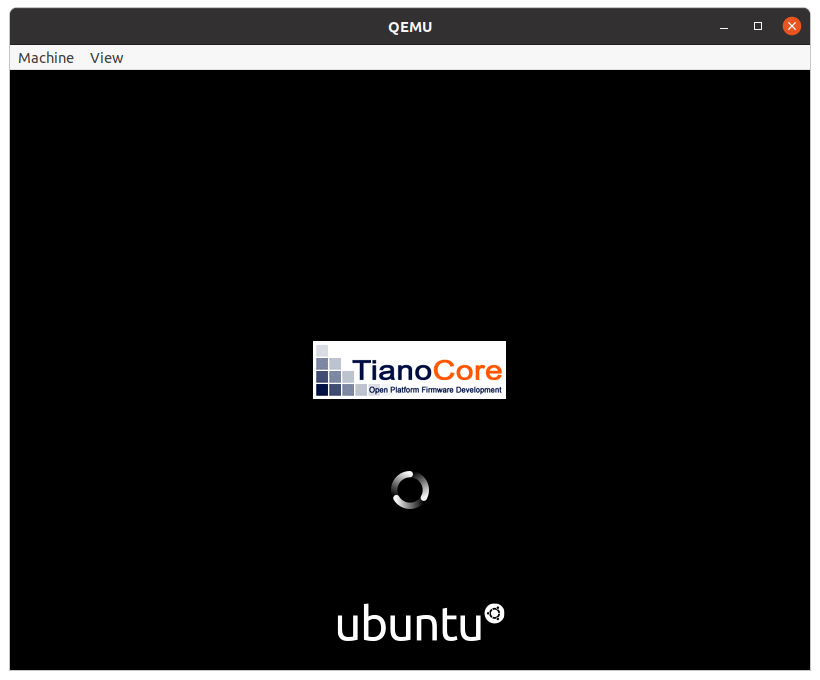
**Made with 💝 for

**
We have a Discord for this project:
[](https://discord.gg/sNmz3uw)
## Introduction
**Quickemu** is a wrapper for the excellent
[QEMU](https://www.qemu.org/) that attempts to automatically *"do the
right thing"*, rather than expose exhaustive configuration options. You
decide what operating system you want to run, and Quickemu will figure
out the best way to do it for you.
The original objective of the project was to [enable quick testing of
Linux distributions](https://github.com/quickemu-project/quickemu/wiki/02-Create-Linux-virtual-machines) where the virtual machine
configurations can be stored anywhere (such as external USB storage or
your home directory) and no elevated permissions are required to run the
virtual machines.
**Today, Quickemu includes comprehensive support for [macOS](https://github.com/quickemu-project/quickemu/wiki/03-Create-macOS-virtual-machines),
[Windows](https://github.com/quickemu-project/quickemu/wiki/04-Create-Windows-virtual-machines)**, most of the BSDs, novel non-Linux operating systems such as FreeDOS, Haiku, KolibriOS, OpenIndiana, ReactOS, and more.
## Features
- **macOS** Sonoma, Ventura, Monterey, Big Sur, Catalina, Mojave &
High Sierra
- **Windows** 10 and 11 including TPM 2.0
- [Ubuntu](https://ubuntu.com/desktop) and all the **[official Ubuntu
flavours](https://ubuntu.com/download/flavours)**
- **Nearly 1000 operating system editions are supported!**
- Full SPICE support including host/guest clipboard sharing
- VirtIO-webdavd file sharing for Linux and Windows guests
- VirtIO-9p file sharing for Linux and macOS guests
- [QEMU Guest Agent
support](https://wiki.qemu.org/Features/GuestAgent); provides access
to a system-level agent via standard QMP commands
- Samba file sharing for Linux, macOS and Windows guests (*if `smbd`
is installed on the host*)
- VirGL acceleration
- USB device pass-through
- Smartcard pass-through
- Automatic SSH port forwarding to guests
- Network port forwarding
- Full duplex audio
- Braille support
- EFI (with or without SecureBoot) and Legacy BIOS boot
- Graphical user interfaces available
## Quick start
[Once Quickemu is installed](https://github.com/quickemu-project/quickemu/wiki/01-Installation), there are two simple steps to create and run a virtual machine:
- `quickget` automatically downloads the ISO image for the operating system you want to run and creates a configuration file for the virtual machine.
```shell
quickget nixos unstable
```
- `quickemu` starts the virtual machine using the configuration file created by `quickget`.
```shell
quickemu --vm nixos-unstable.conf
```
- Execute `quickget` (with no arguments) to see a list of all the supported operating systems.
## Documentation
The wiki describes how to get up and running with Quickemu and also covers more advanced configuration and usage.
- [**Installation**](https://github.com/quickemu-project/quickemu/wiki/01-Installation) 💾
- [**Create Linux virtual machines**](https://github.com/quickemu-project/quickemu/wiki/02-Create-Linux-virtual-machines) 🐧
- [**Create macOS virtual machines**](https://github.com/quickemu-project/quickemu/wiki/03-Create-macOS-virtual-machines) 🍏
- [**Create Windows virtual machines**](https://github.com/quickemu-project/quickemu/wiki/04-Create-Windows-virtual-machines) 🪟
- [**Advanced quickemu configuration**](https://github.com/quickemu-project/quickemu/wiki/05-Advanced-quickemu-configuration) 🔧
- [**Advanced quickget features**](https://github.com/quickemu-project/quickemu/wiki/06-Advanced-quickget-features) 🤓
- [**Alternative frontends**](https://github.com/quickemu-project/quickemu/wiki/07-Alternative-frontends) 🧑💻
- [**References**](https://github.com/quickemu-project/quickemu/wiki/08-References) 📚️
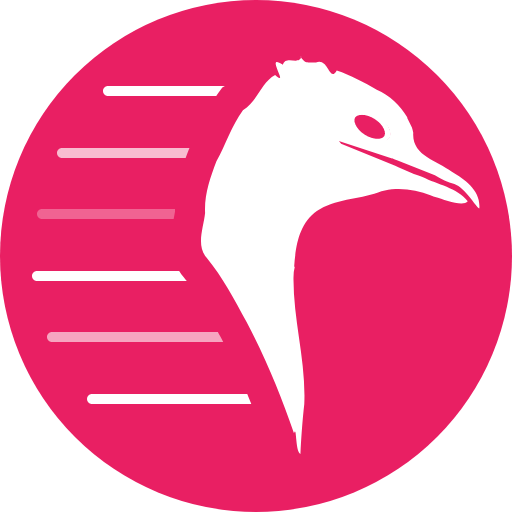 # Quickemu
**Quickly create and run optimised Windows, macOS and Linux virtual machines:**
# Quickemu
**Quickly create and run optimised Windows, macOS and Linux virtual machines:**
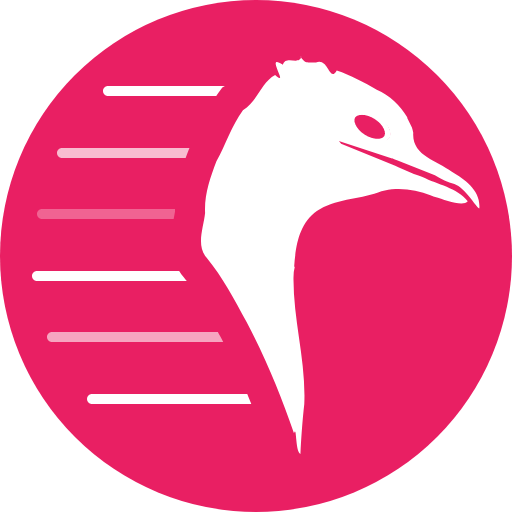 # Quickemu
**Quickly create and run optimised Windows, macOS and Linux virtual machines:**
# Quickemu
**Quickly create and run optimised Windows, macOS and Linux virtual machines:**
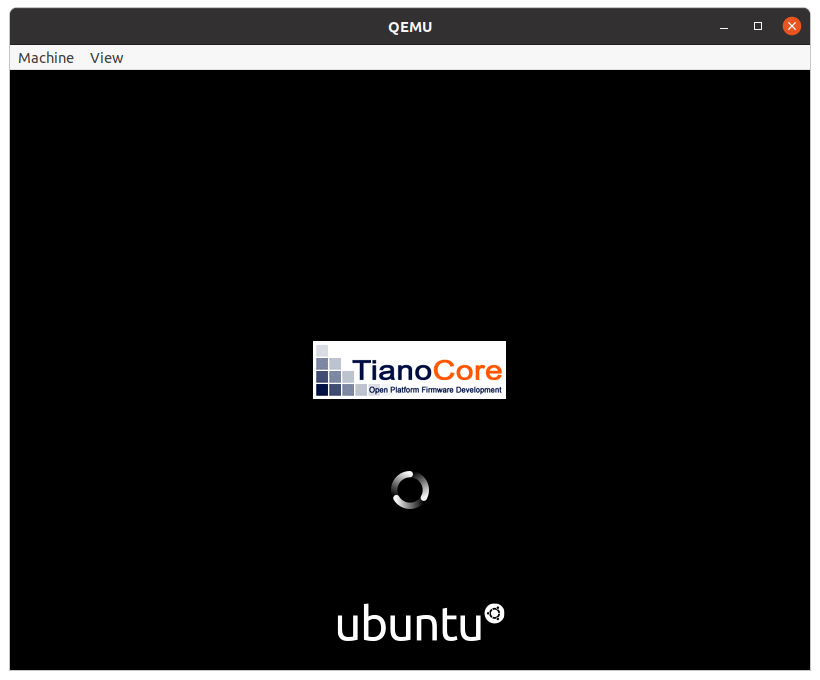 **Made with 💝 for
**Made with 💝 for