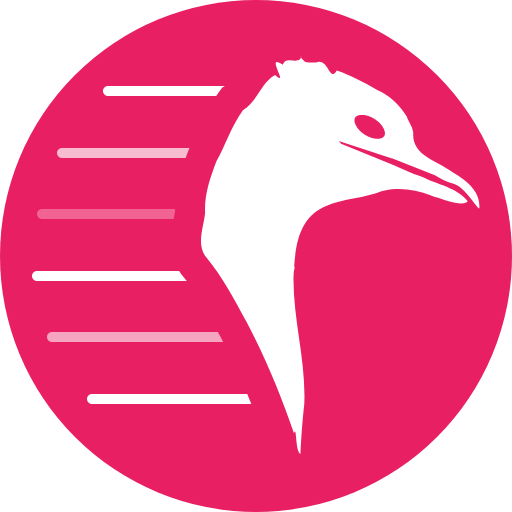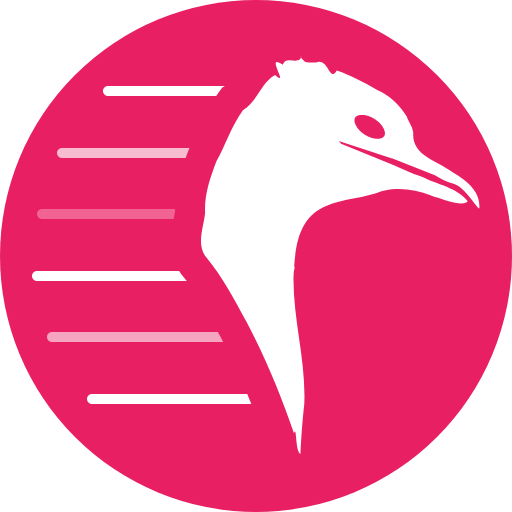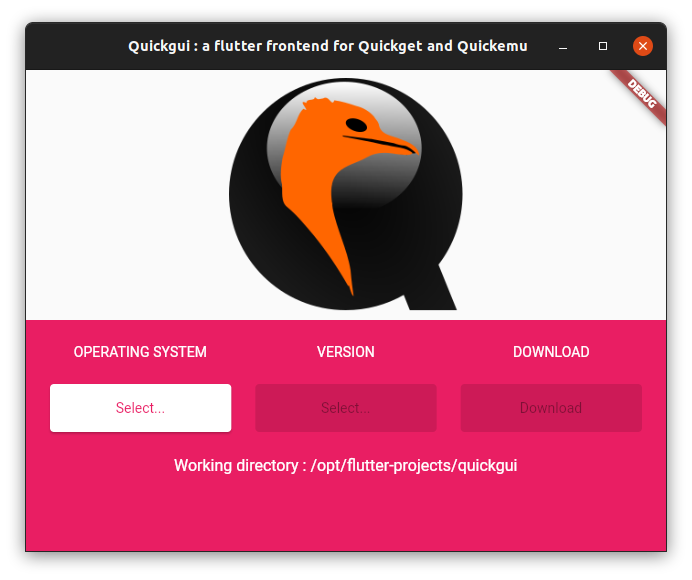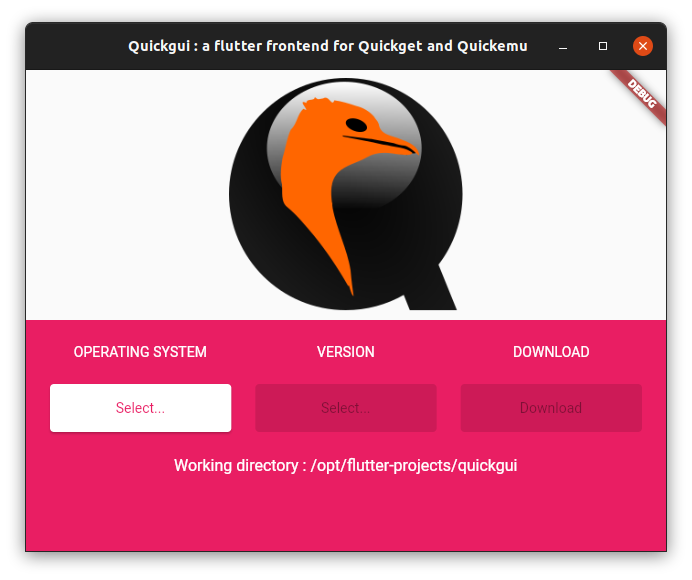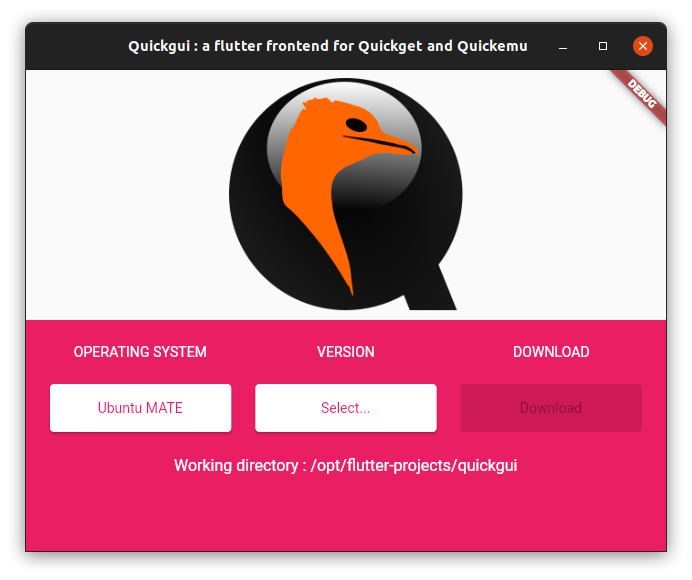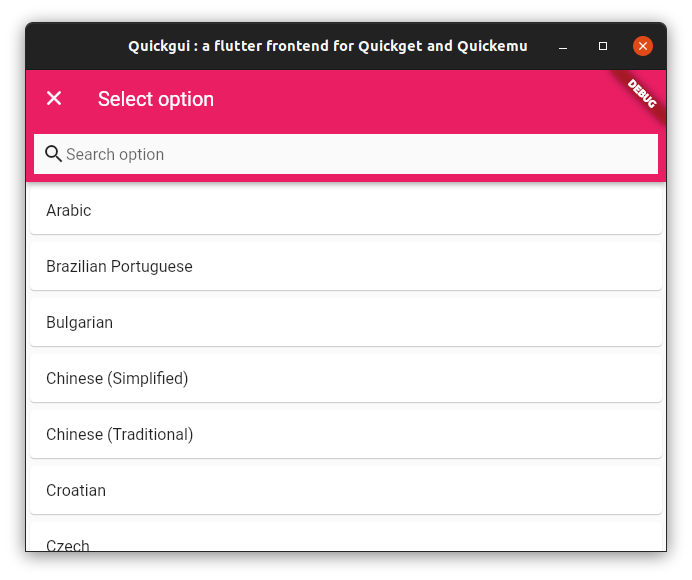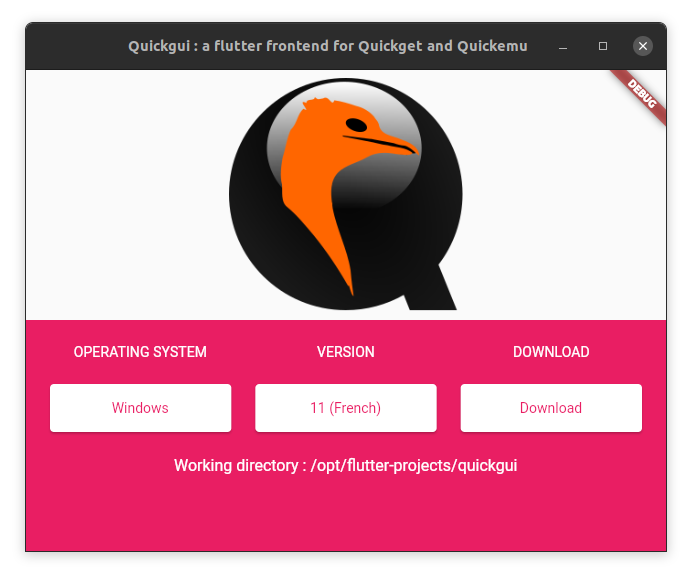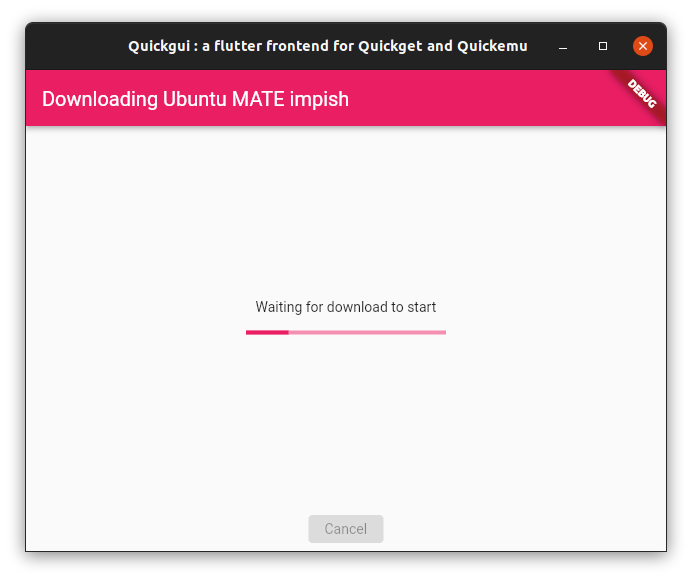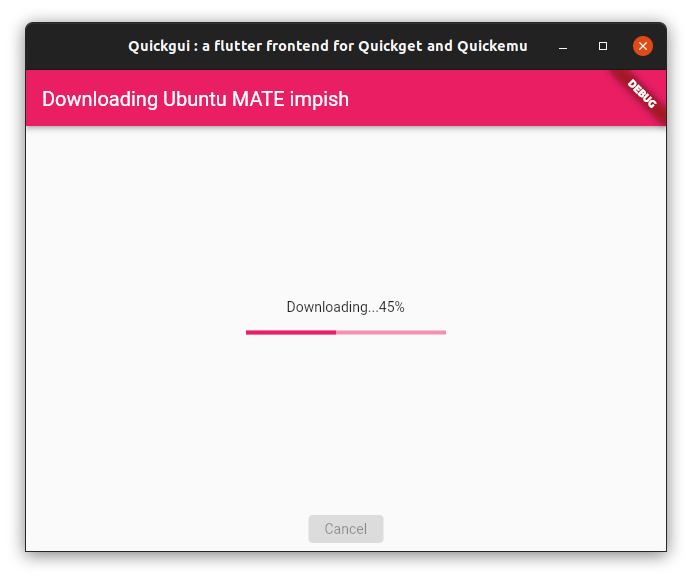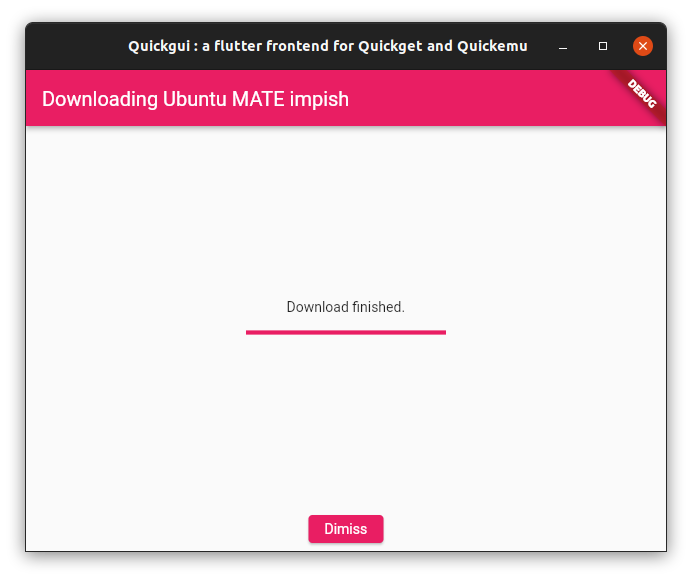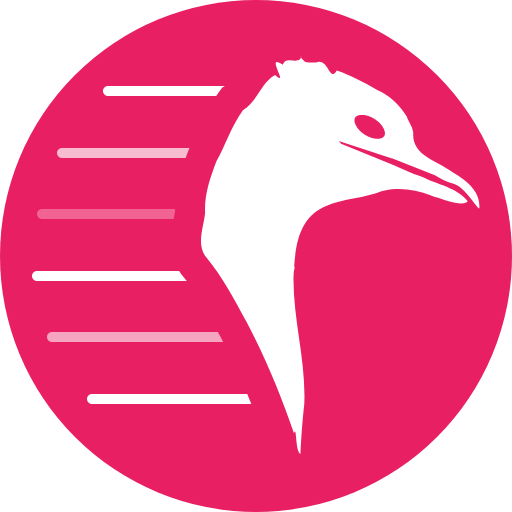
Quickgui
A Flutter frontend for `quickget` and [quickemu](https://github.com/wimpysworld/quickemu).
This project is discussed mainly on [](https://discord.gg/sNmz3uw) server
## Install
### quickemu
For this tool to work, you need to have `quickget`, from the `quickemu`
package, in your current `path`.
Go to the `quickemu` [github page](https://github.com/wimpysworld/quickemu)
for more information about installing the tool.
### Standard package
On Ubuntu, `quickgui` can be installed as a standard package.
First, add this ppa (this only needs to be done once) :
```
sudo add-apt-repository ppa:yannick-mauray/quickgui
sudo apt update
```
Then, install the pacakge :
```
sudo apt install quickgui
```
### Pre-compiled binary
* [Download](https://github.com/ymauray/quickgui/releases/) the binary.
* Uncompress the tarball wherever you want.
* From anywhere on the filesystem, run the app.
```bash
xz quickgui-a.b.c-d.tar.xz
tar xvf quickgui-a.b.c-d.tar
/path/to/quickgui
```
Alternativelly, use `update-alternatives` to install `quickgui` system-wide :
```bash
sudo update-alternatives --install /usr/local/bin/quickgui quickgui /path/to/quickgui 50
```
## Build
If you don't want to run the binary, you can rebuild the application yourself :
* [Set up Flutter](https://ubuntu.com/blog/getting-started-with-flutter-on-ubuntu)
* Clone this repo,
* Switch to the project's directory,
* Build the project,
* Run the app.
```bash
git clone https://github.com/ymauray/quickgui.git
cd quickgui
flutter build linux --release
./build/linux/x64/release/bundle/quickgui
```
You can also use `update-alternatives` for easier access to the app.
## Usage
From the main screen, select the operating system you want to use. The list can be filtered.
Then, select the version :
If there are some options (Windows language, Pop!_OS nvidia or Intel, etc..), they will be displayed :
Then click "Download". The ISO will be downloaded in the current working directory, in 99% of cases that will be the directory where `quickgui` was invoked from.