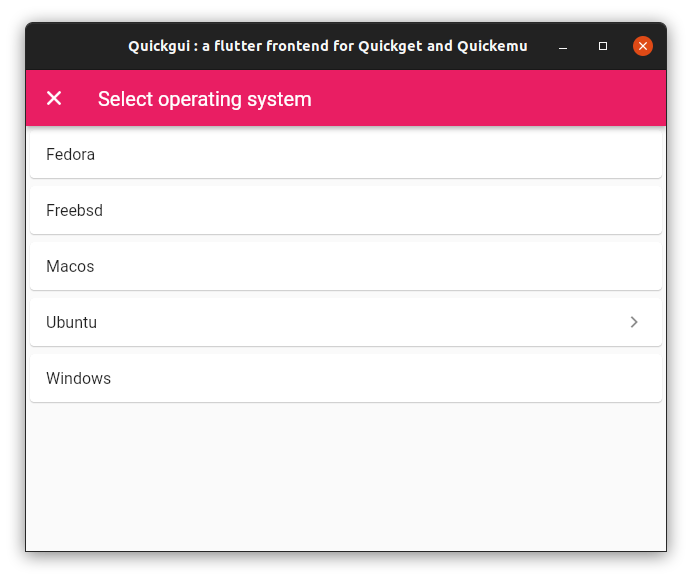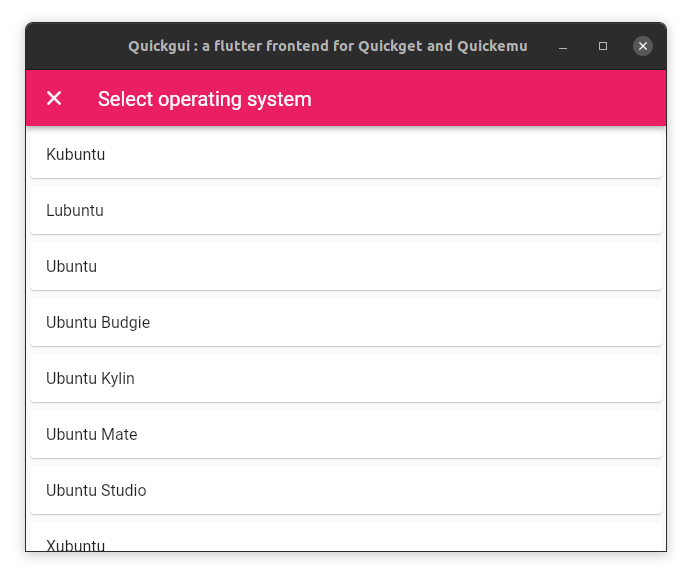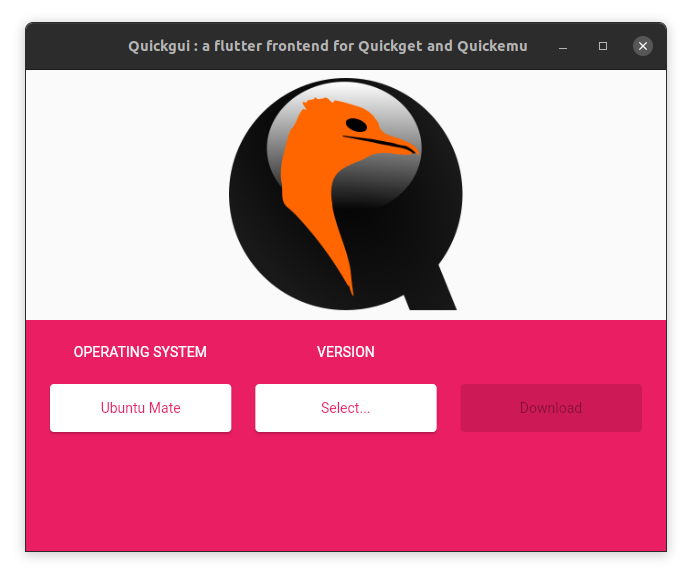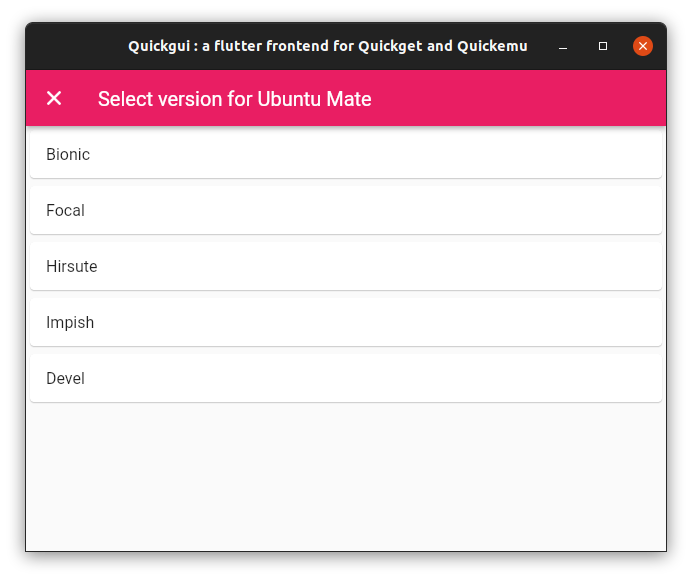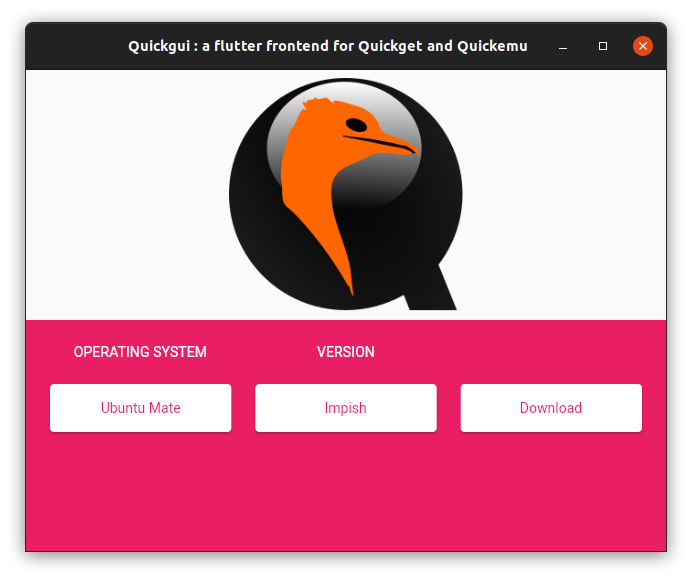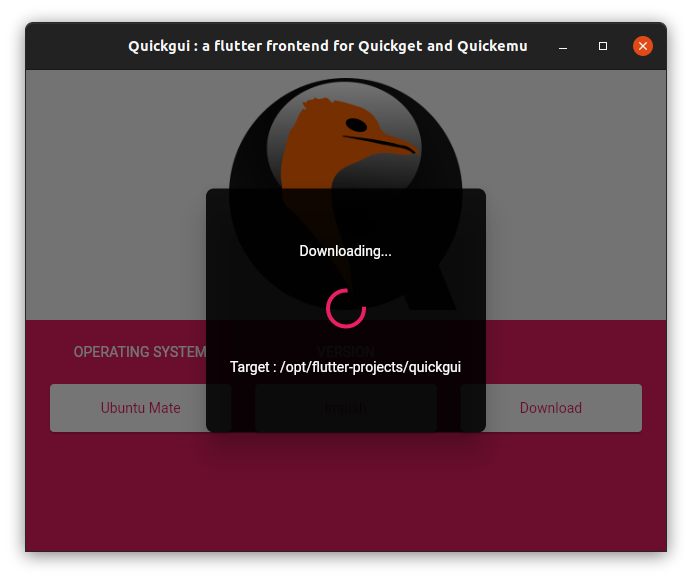|
|
||
|---|---|---|
| .idea | ||
| assets | ||
| lib | ||
| linux | ||
| .gitignore | ||
| .metadata | ||
| BUILDING.md | ||
| README.md | ||
| analysis_options.yaml | ||
| pubspec.yaml | ||
| quickgui.iml | ||
README.md
Guickgui
A new Flutter frontend for Quickget.
Build
- Set up Flutter
- Clone this repo,
- Switch to the project's directory,
- Build the project.
$ git clone https://github.com/ymauray/quickgui.git
$ cd quickgui
$ flutter build linux --release
Run
- From the project's folder, start the binary with :
$ ./build/linux/x64/release/bundle/quickgui
Alternativelly, use update-alternatives to install quickgui system-wide :
sudo update-alternatives --install /usr/local/bin/quickgui quickgui /opt/flutter-projects/quickgui/build/linux/x64/release/bundle/quickgui 50
Usage
From the main screen, select the operating system you want to use :
Then, select the version :
Then click "Download". The ISO will be downloaded in the current working directory, in 99% of cases that will be the directory where quickgui was invoked from. The spinner will tell you where the file is being downloaded.