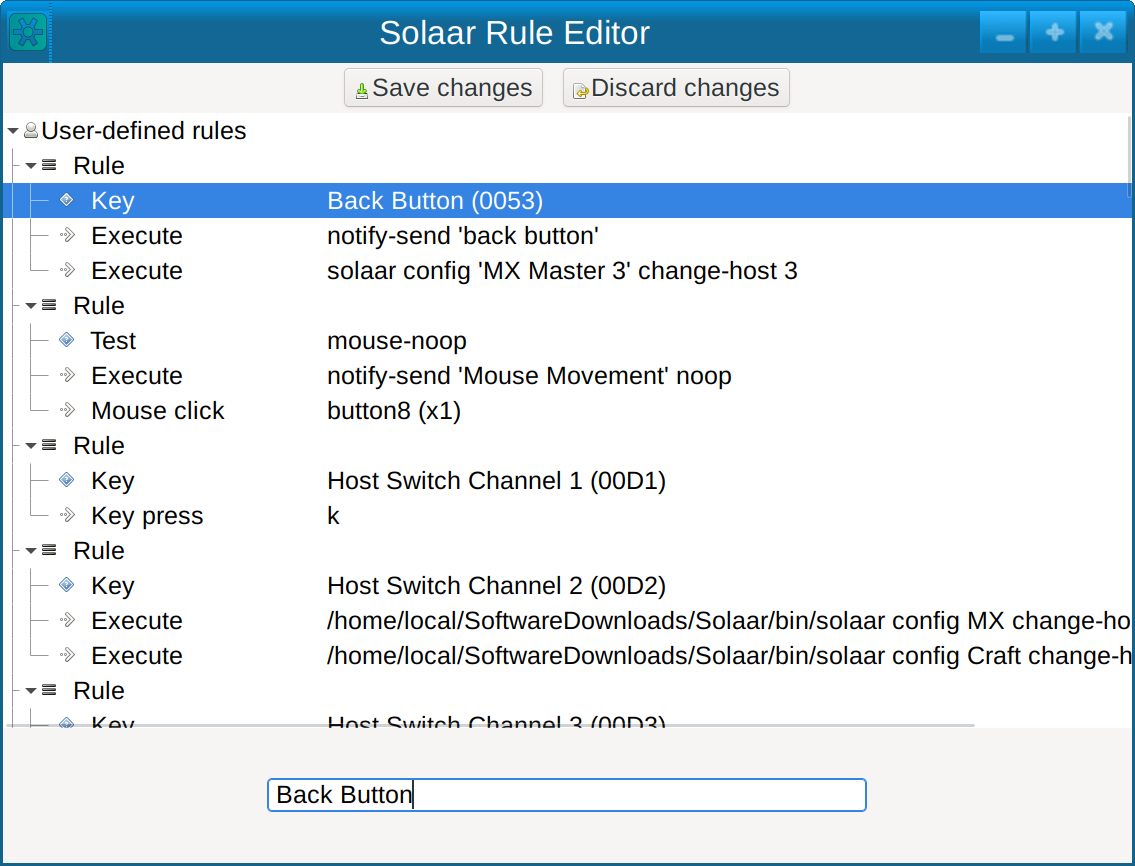8.7 KiB
| title | layout |
|---|---|
| Rule Processing of HID++ Notifications | page |
Rule processing is an experimental feature. Significant changes might be made in response to problems.
Note that rule processing is only available when running under X11.
Logitech devices that use HID++ version 2.0 or greater produce feature-based
notifications that Solaar can process using a simple rule language. For
example, using rules Solaar can emulate an XF86_MonBrightnessDown key tap
in response to the pressing of the Brightness Down key on Craft keyboards,
which normally does not produce any input at all when the keyboard is in
Windows mode.
Solaar's rules only activate on HID++ notifications so device actions that
normally produce HID output need rule processing have to be first be set to
this mode. Currently Solaar can set (divert) some mouse scroll wheels, some
mouse thumb wheels, the crown of Craft keyboards, and some keys to produce
HID++ notifications. Look for HID++ or Diversion settings to see what
diversion can be done with your devices. Runing Solaar with the -dd
option will show information about notifications, including their feature
name, report number, and data.
In response to a feature-based HID++ notification Solaar runs a sequence of
rules. A Rule is a sequence of components, which are either sub-rules,
conditions, or actions. Conditions and actions are dictionaries with one
entry whose key is the name of the condition or action and whose value is
the argument of the action.
If the last thing that a rule does is execute an action, no more rules are processed for the notification.
Rules are evaluated by evaluating each of their components in order. The evaluation of a rule is terminated early if a condition component evaluates to false or the last evaluated sub-component of a component is an action. A rule is false if its last evaluated component evaluates to a false value.
Not conditions take a single component and are true if their component
evaluates to a false value.
Or conditions take a sequence of components and are evaluated by
evaluating each of their components in order.
An Or condition is terminated early if a component evaluates to true or the
last evaluated sub-component of a component is an action.
A Or condition is true if its last evaluated component evaluates to a true
value. And conditions take a sequence of components are evaluted the same
as rules.
Process conditions are true if the name of the active process starts with
their string argument.
Feature conditions are if true if the name of the feature of the current
notification is their string argument.
Report conditions are if true if the report number in the current
notification is their integer argument.
Modifiers conditions take either a string or a sequence of strings, which
can only be Shift, Control, Alt, and Super.
Modifiers conditions are true if their argument is the current keyboard
modifiers.
Key conditions are true if the Logitech name of the last diverted key or button down is their
string argument. Logitech key and button names are shown in the Key/Button Diversion
setting. Some keyboards have Gn keys, which are diverted using the 'Divert G Keys' setting.
Test conditions are true if their test evaluates to true on the feature,
report, and data of the current notification.
Test conditions can return a number instead of a boolean.
Test conditions consisting of a sequence of three or four integers use the first two to select bytes of the notification data. Writing this kind of test condition is not trivial. Three-element test conditions are true if the selected bytes bit-wise anded with its third element is non-zero. The value of these test conditions is the result of the and. Four-element test conditions are true if the selected bytes form a signed integer between the third and fourth elements. The value of these test condition is the signed value of the selected bytes if that is non-zero otherwise True.
The other test conditions are mnemonic shorthands for meaningful feature,
report, and data combinations.
A crown_right test is the rotation amount of a CROWN right rotation.
A crown_left test is the rotation amount of a CROWN left rotation.
A crown_right_ratchet test is the ratchet amount of a CROWN right ratchet rotation.
A crown_left_ratchet test is the ratchet amount of a CROWN left ratchet rotation.
A crown_tap test is true for a CROWN tap.
A crown_start_press test is true for the start of a CROWN press.
A crown_stop_press test is true for the end of a CROWN press.
A crown_pressed test is true for a CROWN notification with the Crown pressed.
A thumb_wheel_up test is the rotation amount of a THUMB WHEEL upward rotation.
A thumb_wheel_down test is the rotation amount of a THUMB WHEEL downward rotation.
lowres_wheel_up, lowres_wheel_down, hires_wheel_up, hires_wheel_down are the
same but for LOWRES WHEEL and HIRES WHEEL.
True and False tests return True and False, respectively.
Mouse Gesture conditions are true if the actions taken while the mouse's 'Gesture' button is held match the configured list when the 'Gesture' button is released.
The available actions are Mouse Up, Mouse Down, Mouse Left, Mouse Right, Mouse Up-left, Mouse Up-Right, Mouse Down-left, Mouse Down-right, and buttons that are diverted.
An example would be mapping Mouse Up -> Mouse Up. To perform this gesture, you would hold down the 'Gesture' button, move the mouse upwards, pause momentarily, move the mouse upwards, and release the 'Gesture' button.
Another example would be mapping Back Button -> Back Button. With this one, you would hold down the 'Gesture' button, double-tap the 'Back' button, and then release the 'Gesture' button.
Mouse movements and buttons can be mixed and chained together however you like.
It's possible to create a No-op gesture by clicking 'Delete' on the initial Action when you first create the rule. This gesture will trigger when you simply click the 'Gesture' button.
A KeyPress action takes a sequence of X11 key symbols and simulates a chorded keypress on the keyboard.
Any key symbols that correspond to modifier keys that are in the current keyboard modifiers are ignored.
A MouseScroll action takes a sequence of two numbers and simulates a horizontal and vertical mouse scroll of these amounts.
If the previous condition in the parent rule returns a number the scroll amounts are multiplied by this number.
A MouseClick action takes a mouse button name (left, middle or right) and a positive number, and simulates that number of clicks of the specified button.
An Execute actions takes a program and arguments and executes it asynchronously.
Solaar has several built-in rules, which are run after user-created rules and so can be overridden by user-created rules.
One rule turns
Brightness Down key press notifications into XF86_MonBrightnessDown key taps
and Brightness Up key press notifications into XF86_MonBrightnessUp key taps.
Another rule makes Craft crown ratchet movements move between tabs when the crown is pressed
and up and down otherwise.
A third rule turns Craft crown ratchet movements into XF86_AudioNext or XF86_AudioPrev key taps when the crown is pressed and XF86_AudioRaiseVolume or XF86_AudioLowerVolume otherwise.
A fourth rule doubles the speed of THUMB WHEEL movements unless the Control modifier is on.
All of these rules are only active if the key or feature is diverted, of course.
Solaar reads rules from a YAML configuration file (normally ~/.config/solaar/rules.yaml).
This file contains zero or more documents, each a rule.
Here is a file with three rules:
%YAML 1.3
---
- Feature: CROWN
- Process: quodlibet
- Rule: [ Test: crown_start_press, KeyPress: XF86_AudioMute ]
- Rule: [ Test: crown_pressed, Test: crown_right_ratchet, KeyPress: XF86_AudioNext ]
- Rule: [ Test: crown_pressed, Test: crown_left_ratchet, KeyPress: XF86_AudioPrev ]
- Rule: [ Test: crown_right_ratchet, KeyPress: XF86_AudioRaiseVolume ]
- Rule: [ Test: crown_left_ratchet, KeyPress: XF86_AudioLowerVolume ]
...
---
- Feature: THUMB WHEEL
- Rule: [ Modifiers: Control, Test: thumb_wheel_up, MouseScroll: [-2, 0] ]
- Rule:
- Modifiers: Control
- Test: thumb_wheel_down
- MouseScroll: [-2, 0]
- Rule: [ Or: [ Test: thumb_wheel_up, Test: thumb_wheel_down ], MouseScroll: [-1, 0] ]
...
---
- Feature: LOWRES WHEEL
- Rule: [ Or: [ Test: lowres_wheel_up, Test: lowres_wheel_down ], MouseScroll: [0, 2] ]
...
Here is an example showing how to divert the Back Button on an MX Master 3 so that pressing the button will initiate rule processing and a rule that triggers on this notification and switches the mouse to host 3 after popping up a simple notification.